Step 1: Run the AV Voice Changer Software 7.0 in VAD mode
- Open VCS Diamond 7.0 .
- Via the VCS Diamond 7.0 main panel, click on Preferences. The Preferences dialog box comes up. Select VadMode (1).
- Click the OK button (2) to apply the new settings and close the Preferences dialog box.
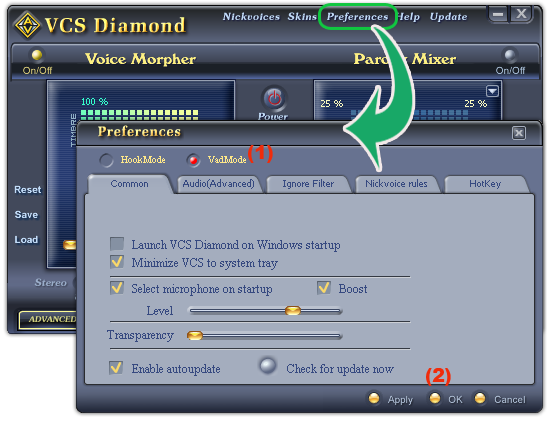
Step 2: Set Sound Forge to use AVnex Virtual Audio Device as recording device
- Run Sony Sound Forge 8.0 .
- Select Options menu -> Preferences...
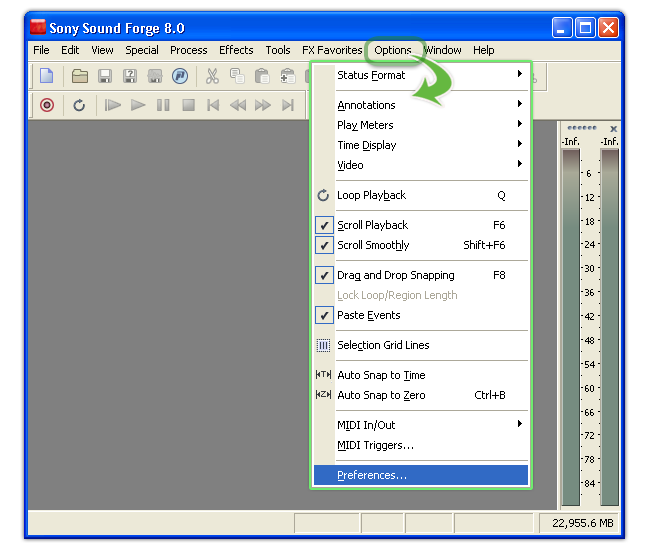 - The Preferences dialog comes up. Select Audio tab .
- The Preferences dialog comes up. Select Audio tab . - Within the Audio tab. Select Windows Classic Wave Driver (1) under the Audio device type. Select AVnex Virtual Audio Device (2) for Default recording device.
- Click Ok to save change and close the dialog.
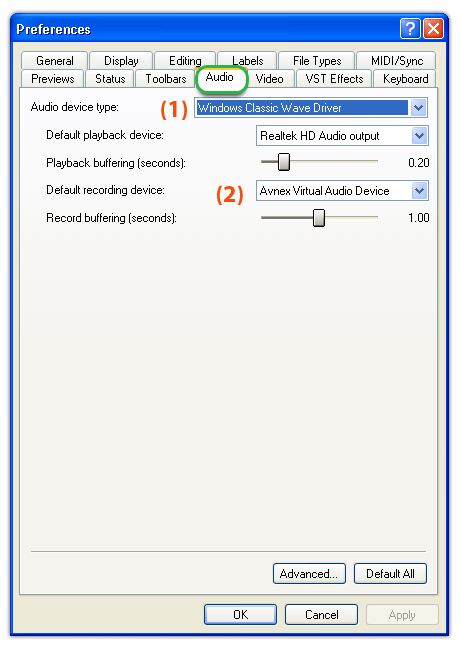
Note: make change to only the Recording device and leave the Playback device option intact.
top
Step 3: Start the Sound Forge recorder and just go
Open the Sound Forge Recorder by clicking on the Record button or press the shortcut keys (Control-R)
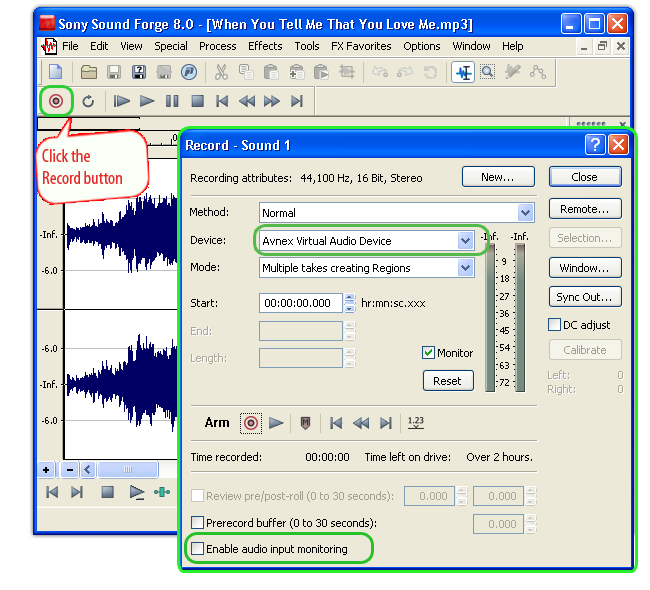
No comments:
Post a Comment